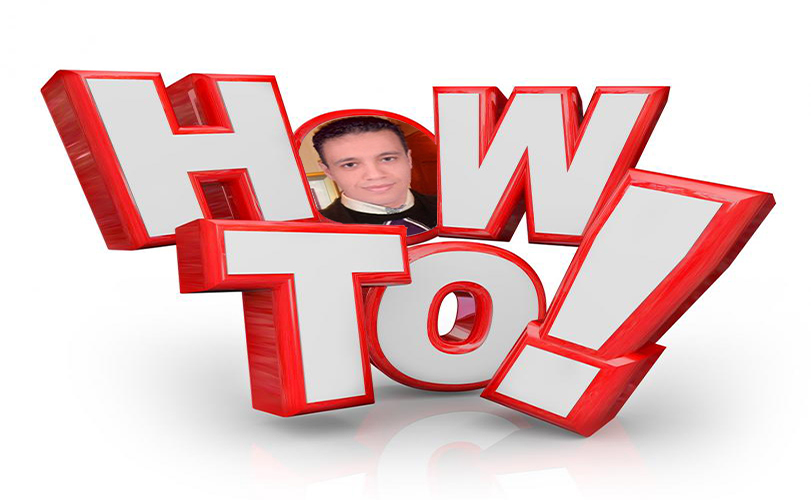When custom firmware is on your PSP you can use emulators, homebrew
applications and even backup your games to the memory stick. This allows
you to easily carry around more than one game, and helps to save your
PSP's battery as it does not need to power the UMD drive when playing
games. You can also convert your old PS1 games and play them your PSP.
All PS1 games are supported, not just games on the PSN. You can also add
new features to your PSP via kernel mode background plugins, for
example the ability to take screenshots in games.
Something to note is that you can only permanently install this firmware on a PSP 1000 or a PSP 2000 that is not an 88 v3 version. However its very easy to re load the custom firmware on a 88V3 PSP 2000, PSP 3000, PSP Go or E1000. I will cover finding out your PSP version later in this guide, all you need to know for now is that if you own a PSP you can follow this guide and get homebrew applications running on your PSP.
If the firmware is permanently installed it means your PSP will boot directly in to the custom firmware when powered on, if not it means you will have to enable it again by launching a simple app. This however only needs doing from a cold boot, if you leave the PSP in standby like most people do (you probably do this without realizing) then you will not need to enable it.
1. Updating your PSP to 6.60:
To begin Download the Official PSP 6.60 firmware and update your PSP.
To update the PSP simply extract the PSP folder from the 6.60 update RAR file and move it to your PSP's memory stick.
As you can see below the PSP\GAME\UPDATE folder contains the EBOOT.PBP update.

Now on your PSP go to Game > Memory stick then launch the 6.60 update, follow the instructions to install the update:

2. Installing the custom firmware:
Now Download the PSP 6.60 PRO-C2 custom firmware, inside this RAR file you will find 3x folders that you need:
Copy the PROUPDATE to the PSP > Game folder on the memory card:

Regardless of your PSP model you can safely run the PROUPDATE application:

After running the update press "X" and the custom firmware will install, all been well your PSP will now be running custom firmware until you power it off.
That's it, it's a simple as that your PSP is now running custom firmware and can take advantage of all the additional abilities of a hacked PSP, however read on for information on how to permanently flash the custom firmware if supported by your PSP, or how to enable the custom firmware again if you power your PSP off.
3. Can i permanently flash the custom firmware to my PSP?
Now your PSP can run unsigned code we will find out if you can permanently flash the custom firmware to your PSP.
Download PSP Ident
Unzip and copy the program to your PSP > Game folder like you did with the custom firmware installer, then load PSP Ident up on your PSP:

You will be presented with lots of information about your PSP, the screenshot below is from my PSP 1000:

We can see that my PSP is a 1.2 the 1 been a PSP 1000 and it has a 79 V3 motherboard, which is capable of having custom firmware permanently flashed to it.
Remember you can only permanently install this firmware on a PSP 1000 or a PSP 2000 that is not an 88 v3 version.
4. If you can permanently flash custom firmware read on, if not go to 5.
Copy the CIPL_Flasher from the Pro C2 firmware you downloaded to the PSP > Game folder on the memory card, then run the application from your PSP to make the custom firmware permanent.

You can now power your PSP off and still have custom firmware when you power it on again, that's is your PSP is permanently hacked. The only thing that will remove this is by upgrading to a newer official firmware, which at the time of writing does not exist. As its been over 2 years since the last official PSP update was released its unlikely any more system updates will be released by Sony.
5. If you can not permanently flash custom firmware:
For PSP's that can not permanently install custom firmware copy the FastRecovery folders to the PSP\Game folder memory card. If you ever power your PSP off simply run this application again to enable custom firmware. The custom firmware will stick until you totally power your PSP off. As mentioned earlier when you normally press the power button the PSP will sleep, to totally power the PSP off you need to hold the power button down for 5 seconds.

6. End result:

I have personally tested and made this firmware permanent on my PSP 1000 and a friends PSP 2000 (Non 88v3). If you are unsure about anything just use the PROUPDATE and enjoy custom firmware. If you ever power your PSP off fully just use the fast recovery program, there is little risk to your PSP doing this.
Something to note is that you can only permanently install this firmware on a PSP 1000 or a PSP 2000 that is not an 88 v3 version. However its very easy to re load the custom firmware on a 88V3 PSP 2000, PSP 3000, PSP Go or E1000. I will cover finding out your PSP version later in this guide, all you need to know for now is that if you own a PSP you can follow this guide and get homebrew applications running on your PSP.
If the firmware is permanently installed it means your PSP will boot directly in to the custom firmware when powered on, if not it means you will have to enable it again by launching a simple app. This however only needs doing from a cold boot, if you leave the PSP in standby like most people do (you probably do this without realizing) then you will not need to enable it.
1. Updating your PSP to 6.60:
To begin Download the Official PSP 6.60 firmware and update your PSP.
To update the PSP simply extract the PSP folder from the 6.60 update RAR file and move it to your PSP's memory stick.
As you can see below the PSP\GAME\UPDATE folder contains the EBOOT.PBP update.
Now on your PSP go to Game > Memory stick then launch the 6.60 update, follow the instructions to install the update:
2. Installing the custom firmware:
Now Download the PSP 6.60 PRO-C2 custom firmware, inside this RAR file you will find 3x folders that you need:
- PROUPDATE
- FastRecovery
- CIPL_Flasher
Copy the PROUPDATE to the PSP > Game folder on the memory card:
Regardless of your PSP model you can safely run the PROUPDATE application:
After running the update press "X" and the custom firmware will install, all been well your PSP will now be running custom firmware until you power it off.
That's it, it's a simple as that your PSP is now running custom firmware and can take advantage of all the additional abilities of a hacked PSP, however read on for information on how to permanently flash the custom firmware if supported by your PSP, or how to enable the custom firmware again if you power your PSP off.
3. Can i permanently flash the custom firmware to my PSP?
Now your PSP can run unsigned code we will find out if you can permanently flash the custom firmware to your PSP.
Download PSP Ident
Unzip and copy the program to your PSP > Game folder like you did with the custom firmware installer, then load PSP Ident up on your PSP:
You will be presented with lots of information about your PSP, the screenshot below is from my PSP 1000:
We can see that my PSP is a 1.2 the 1 been a PSP 1000 and it has a 79 V3 motherboard, which is capable of having custom firmware permanently flashed to it.
Remember you can only permanently install this firmware on a PSP 1000 or a PSP 2000 that is not an 88 v3 version.
4. If you can permanently flash custom firmware read on, if not go to 5.
Copy the CIPL_Flasher from the Pro C2 firmware you downloaded to the PSP > Game folder on the memory card, then run the application from your PSP to make the custom firmware permanent.
You can now power your PSP off and still have custom firmware when you power it on again, that's is your PSP is permanently hacked. The only thing that will remove this is by upgrading to a newer official firmware, which at the time of writing does not exist. As its been over 2 years since the last official PSP update was released its unlikely any more system updates will be released by Sony.
5. If you can not permanently flash custom firmware:
For PSP's that can not permanently install custom firmware copy the FastRecovery folders to the PSP\Game folder memory card. If you ever power your PSP off simply run this application again to enable custom firmware. The custom firmware will stick until you totally power your PSP off. As mentioned earlier when you normally press the power button the PSP will sleep, to totally power the PSP off you need to hold the power button down for 5 seconds.
6. End result:
I have personally tested and made this firmware permanent on my PSP 1000 and a friends PSP 2000 (Non 88v3). If you are unsure about anything just use the PROUPDATE and enjoy custom firmware. If you ever power your PSP off fully just use the fast recovery program, there is little risk to your PSP doing this.