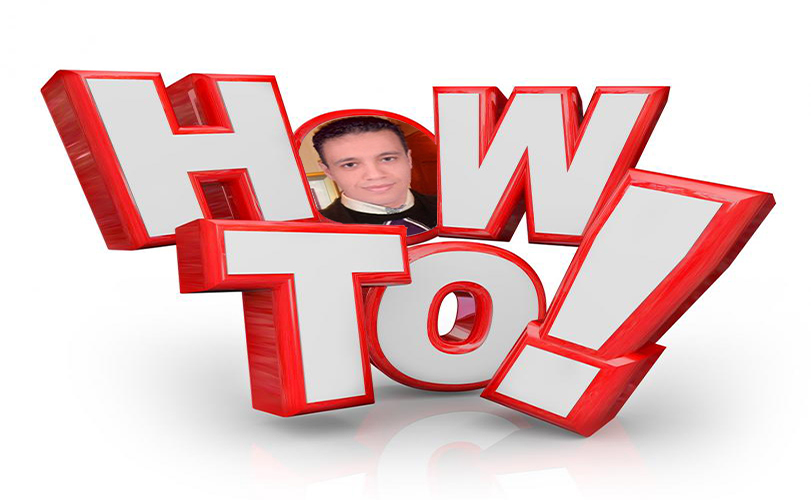This is a GUI program built in Visual Studio 2013 using C# (C-Sharp) that takes advantage of ADB (Android Debug Bridge) and Fastboot commands and puts them into an easy to use toolkit that supports a multitude of Android devices.
Features
- Over 40 Phones Supported
- Beautiful MetroUI Theme
- Full Bootloader Unlock
- Flash Custom Recovery
- Gain Permanent Root
- Flash Custom Kernel
- Flash Custom ROM
- Push Files
- Install Apps
- Relock Bootloader
- and so much more!
Download
- Over 40 Phones Supported
- Beautiful MetroUI Theme
- Full Bootloader Unlock
- Flash Custom Recovery
- Gain Permanent Root
- Flash Custom Kernel
- Flash Custom ROM
- Push Files
- Install Apps
- Relock Bootloader
- and so much more!
Download
http://forum.xda-developers.com/devdb/project/dl/?id=9698&task=get
Unlock Bootloader
- Open the WinDroid Universal Android Toolkit.
- Download and install the ADB drivers if it prompts you to.
- Choose your phone from the list. Wait a few moments while it downloads the correct recoveries.
- Turn on your phone, go to Settings > Developer Options and Enable USB Debugging and plug it in. Then, if the toolkit does not recognize your phone immediately, click on the Refresh button in the bottom right corner.
- If you are on Android 4.2.2 or above, and you do not see a button for Developer Options, you will need to go to Settings > About > Software Information > More and quickly tap on Build number multiple times until it tells you that Developer Options has been unlocked.
5. Please follow the instructions for your corresponding phone. If your phone is not listed, follow the instructions under All Others
- AT&T One X
- Click the button labeled Gain SuperCID in the Unlock Bootloader box. A command prompt will open and it will help your phone gain SuperCID. Once it finishes, follow the instructions under All Others. - Droid DNA
- Unfortunately, you can't unlock your bootloader through the toolkit due to Verizon's stupidity. The toolkit will link you to a proper unlocking method. You can utilize every other feature of the toolkit. - Droid Incredible 4G LTE
- OnePlus One
- Click the button labeled Unlock Bootloader. Your phone will reboot and it will confirm that you want to unlock. THIS WILL WIPE ALL OF YOUR DATA!Use the power buttons to scroll to Yes and confirm with the power button. Your bootloader is now unlocked! You can now skip to the Flash Custom Recovery section of the guide. - Verizon M7/M8
- Unfortunately, you can't unlock your bootloader through the toolkit due to Verizon's stupidity. The toolkit will link you to a proper unlocking method. You can utilize every other feature of the toolkit. - All Others
- Click the button labeled Get Token ID in the Unlock Bootloader box. This will reboot your phone into bootloader, retrieve your Token ID, and open a text file that contains your Token ID and further instructions.
7.Once you have received the email from HTCDev, download the attached file in the email named unlock_code.bin. This is the unlock token that can unlock your, and only your, specific phone's Bootloader. Once it has successfully downloaded, click on the button named Unlock Bootloader. If your phone is not already in bootloader, this will reboot your phone into bootloader, and flash the unlock file you just got.A prompt will appear on your phone confirming if you would like to unlock your Bootloader.
READ THE WARNING COMPLETELY! THIS WILL WIPE ALL OF THE DATA ON YOUR PHONE!
Tap on Agree, press the Volume Up button once, and press the Power button once to accept it. Your phone will now restart.