Server Message Block or SMB is a protocol used for file sharing. It provides the Read and Write operations on network devices. This is widely used while a user is accessing a Linux-based Server. The latest version of this protocol is SMB2 which succeeds SMB 1. SMB 2 contains more fixes to vulnerabilities that SMB 1 was prone to. SMB 1 was vulnerable being a gateway to various modern ransomware and hence has been disabled by default by Microsoft starting with Windows 10 v1709.

Your system requires SMB2 or higher
We will cover every aspect of this process. So, let’s get started.
How to check if SMB 2.0 version can be installed on your Windows 10
First of all, start by hitting the WINKEY + X button combinations.
Then click on Windows PowerShell (Admin).
Type in the following and hit Enter:
Get-SmbServerConfiguration | Select EnableSMB2Protocol
It will now show you a message. If it says true like in the snippet below, then your PC is capable of running SMB 2 protocol.

Else, you can not run SMB 2 Protocol on your PC.
How to enable SMB 2 Protocol on Windows 10
For this, you need to first enable SMB 1 protocol and then upgrade it to SMB 2.
Start by hitting the WINKEY + I button combinations to launch the Windows 10 Settings App.
Now, in the search area, type in Control Panel and select the appropriate result. This will launch the Control Panel window on your computer.
Click on Programs. Then under the larger menu of Programs and Features, select Turn Windows features on or off.
Windows Features will now pop up.

Make sure that you select SMB 1.0/CIFS File Sharing Support. Now click on OK.
Let it install all the required files and Reboot your computer for the changes to take effect.
This will enable SMB 2 support on your computer.
Alternatively, you can also enter the following command in the Windows PowerShell window with Administrator Level right to enable it,

Set-SmbServerConfiguration –EnableSMB2Protocol $true
That’s it!
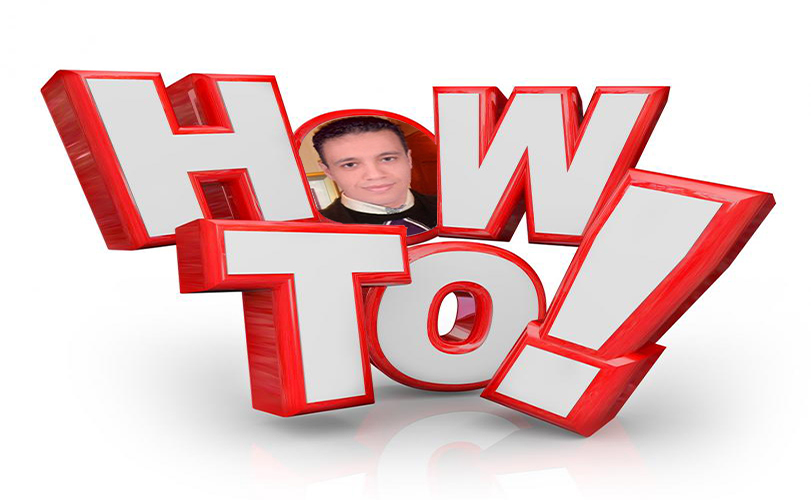
No comments:
Post a Comment