- First step is to install Remote Desktop Protocol (RDP) server
xrdpon the Ubuntu 20.04 desktop. To do so execute the following command:$ sudo apt install xrdp
- Enable to start after reboot and run the remote desktop sharing server
xrdp:$ sudo systemctl enable --now xrdp
- Still on the Ubuntu 20.04 desktop, open a firewall port
3389for an incoming traffic:$ sudo ufw allow from any to any port 3389 proto tcp
- Move to Windows 10 host and open the Remote Desktop Connection client. Use the search box to search for
remotekeyword and click on theOpenbutton. - Enter the Ubuntu’s remote desktop share IP address or hostname. Optionally, allow the Windows 10 to save your credentials.
- Click
Yeswhen prompted by message:The identity of the remote computer cannot be verified. - Enter the password of the remote Ubuntu user.
- You should now be remotely connected to the Ubuntu Desktop share from your Windows 10 computer.
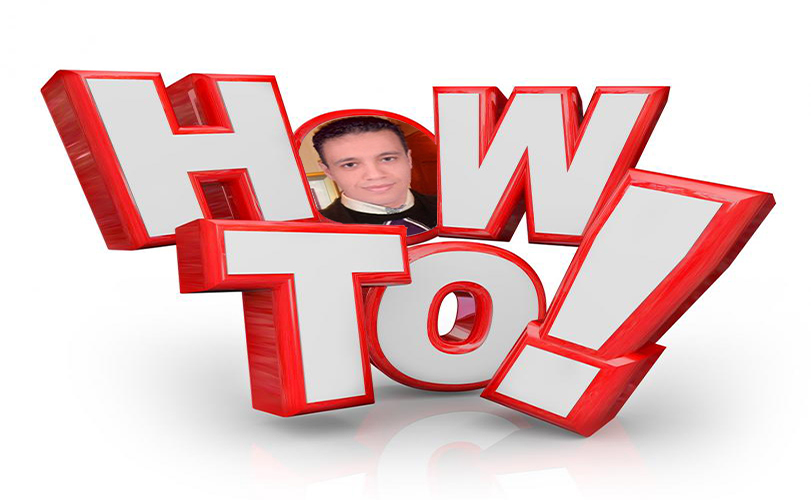
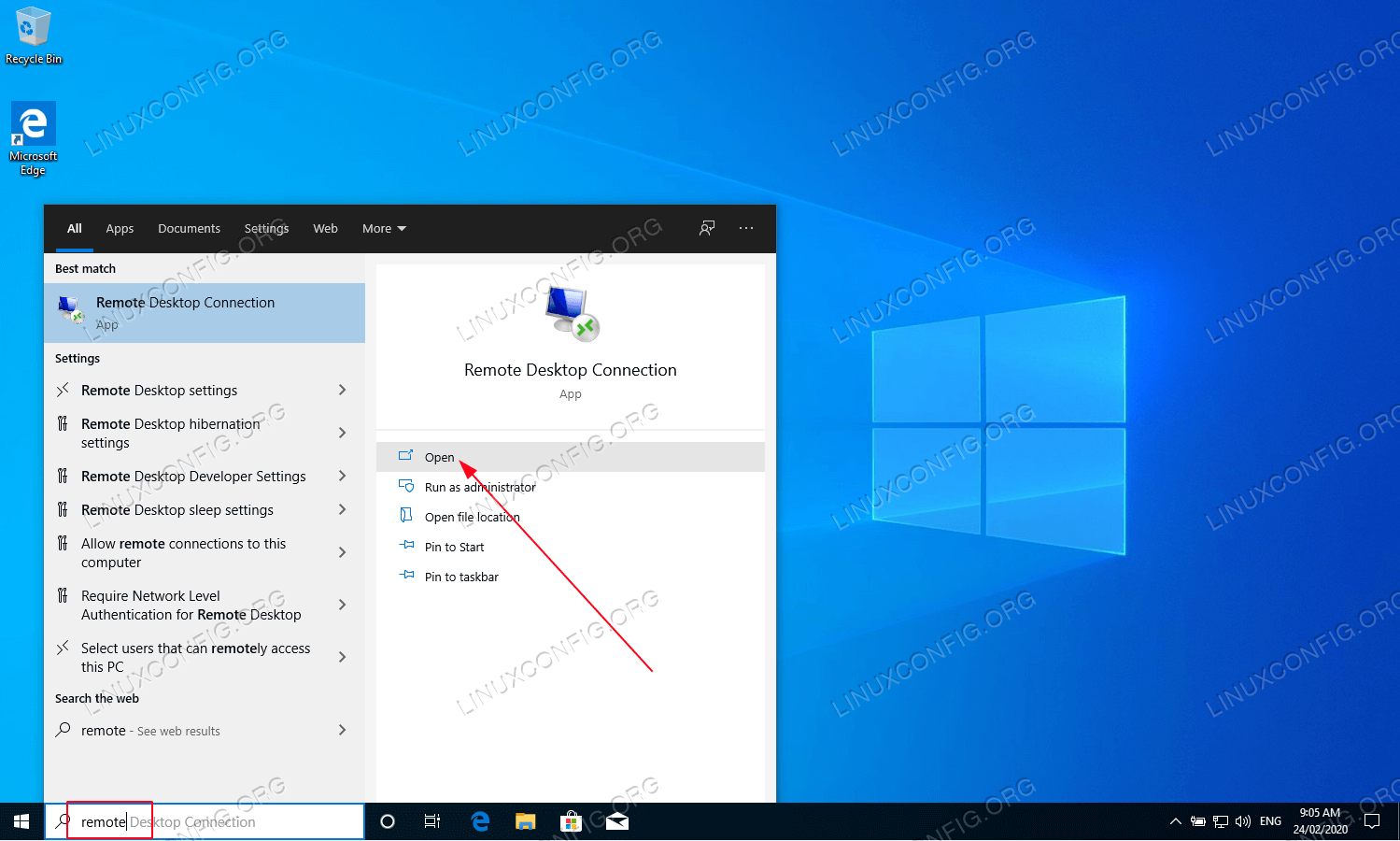

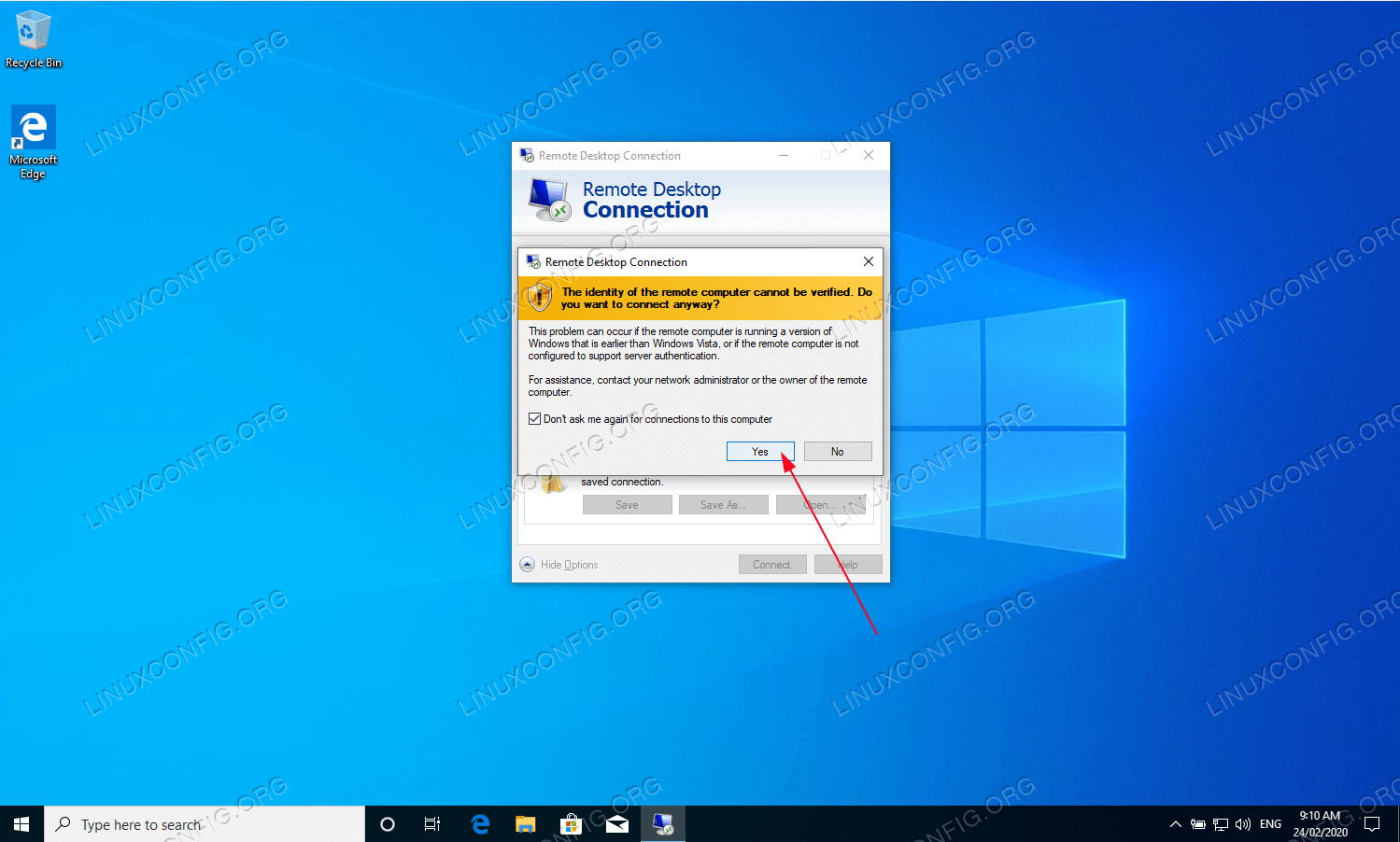

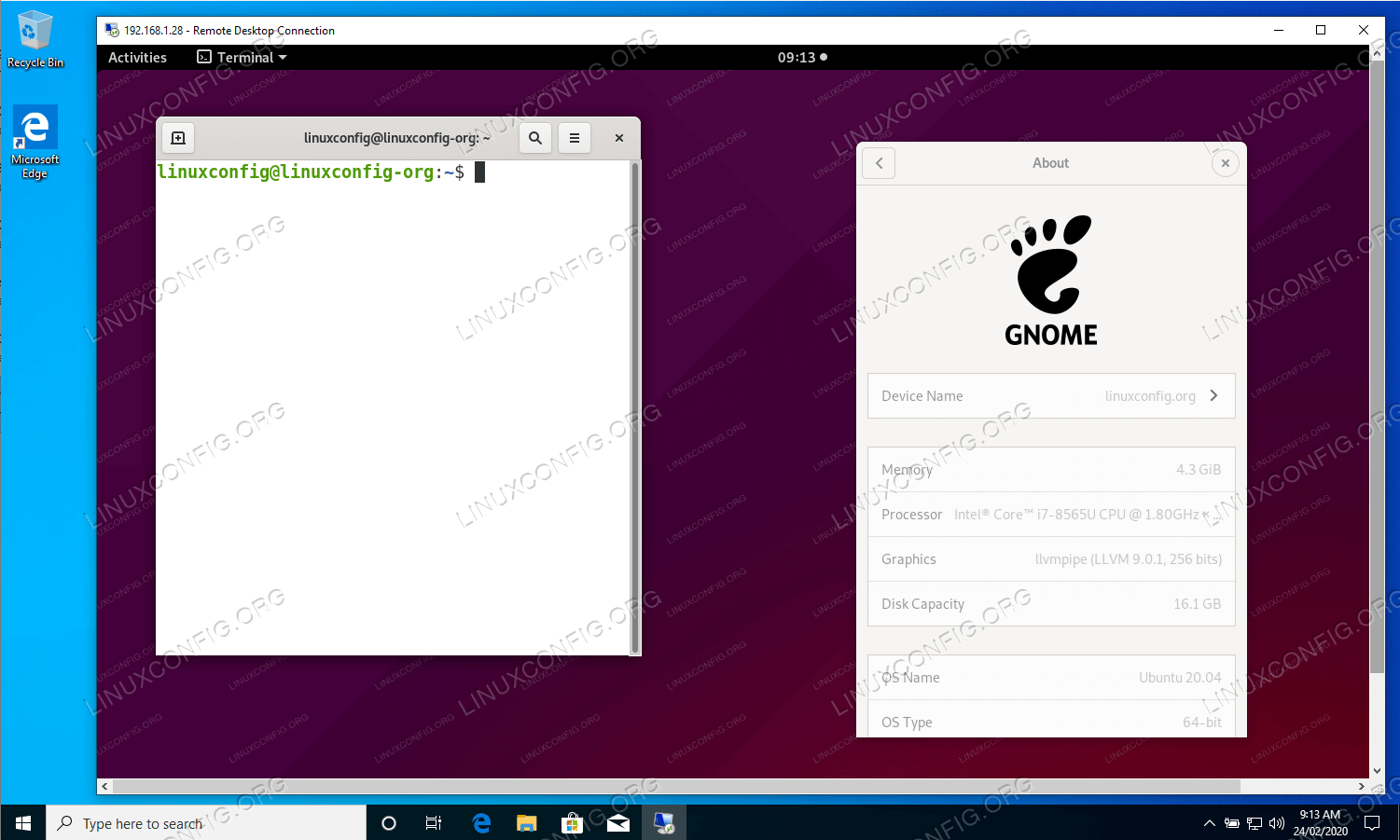
No comments:
Post a Comment