Minimize a program to the system tray in Windows 7/8/10
Download the program: it's called "RBTray", and it is both free (nothing to pay, ever), and open-source (the code of the program is available for anyone to see). There is not even an installer, so no settings on your computer will be changed, and the registry will be left alone! On the download page, click on the first RBTray link, for the current version,
Save the zip archive anywhere you want: once it's finished downloading, double-click on it to view its content. It comes in two variants: 32-bit and 64-bit. Pick the one that matches your Windows version. In doubt, either learn how to easily find out if you have 32-bit or 64-bit Windows, or get the 32-bit version, which works on all versions and editions of Windows XP/Vista and 7/8/10.
Double-click on the folder that corresponds to your architecture: each one contains just two files: the executable (program that runs in the background), and a DLL file. Select both, then copy and paste them in a folder of your choice - out of the way is fine, since you'll probably use a shortcut to launch RBTray anyway. Double-click on the exe file to run RBTray: see the following tutorial if you get the "This publisher could not be verified" warning message.
RBTray a perfect candidate to automatically run at startup, when Windows boots. From now on, click normally on the minimize button to minimize programs to the taskbar. And right-click on the minimize button to hide the program window and add an icon for it in the system tray (notification area, next to the system clock). If needed, configure Windows to always show the icon.
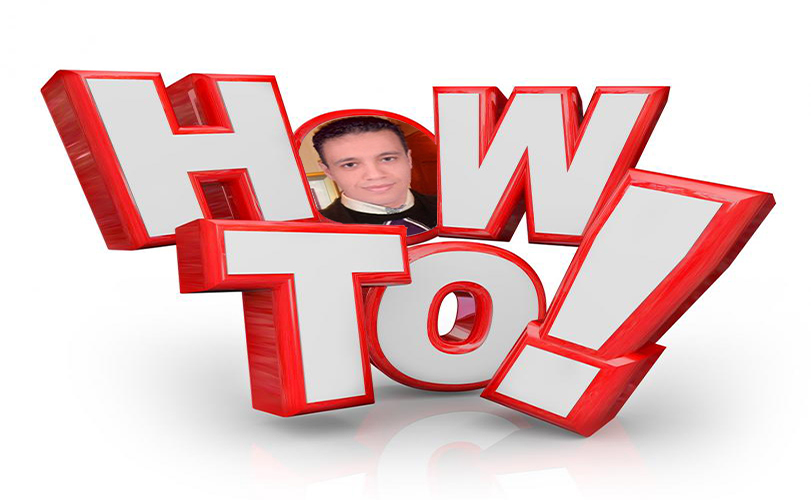
No comments:
Post a Comment