In this article, I will show you how to remove junk files from windows 10. If your Windows speed is slow and has low storage space, it is better to remove all the junk files from Windows. As you know that, if we use the Windows system for a long time, the extra junk files will be saved in the background folder of Windows. Just follow this easy instruction to remove all junk files from windows 10.
How to Remove All Junk Files from Windows 10
1#. Delete Recycle Bin Files
The files in the recycle bin are all junk files, just delete them all to free up your storage space.
If anytime you want to delete the unnecessary or junk files straight, you can Shift+Delete,
junk files will not remain in the recycle bin.

Windows can automatically free up space by getting rid of files you don’t need, like temporary files
and content in your recycle bin. Just make On storage sense to automatically remove junk files.
And also, you can manage storage sense setting, from change how we free up space automatically.
Here you can manage after how many days your Windows remove junk files and free up storage space.

In this part also you can remove temporary files like; Windows defender antivirus,
Windows update cleanup, or thumbnails. Just choose which items you want to
permanently remove to free up Disk Space.
Go to Setting> System> Storage> Free up space now
4#. Disk Cleanup
It means, disk cleanup can delete temporary files, recycle bin, temporary internet files, thumbnails,
and also you can Clean up system files. If you want to free up more space you can choose
the compress the drive to save the disk space option.
5#. Remove Temp Files
you can delete all the temp files, these files are junk and unnecessary file.
just press Windows + R> %temp%, select all and delete.
6#. Using Ccleaner Software
junk files, the internet explorer history and pages, the Windows explorer useless files, the windows junk
files, and more other actions. Just manage which part you want to delete, click on Run Cleaner. It will
scan all the junk files from Windows and then you can easily remove them.
Conclusion:
Storage space will remain free and also Windows will work faster. Mostly junk files saved on Windows
when we install more software and use more internet connection. These files will be saved in a
temporary folder. Try to check each in every week the junk files and remove all the junk files from
Windows 10.
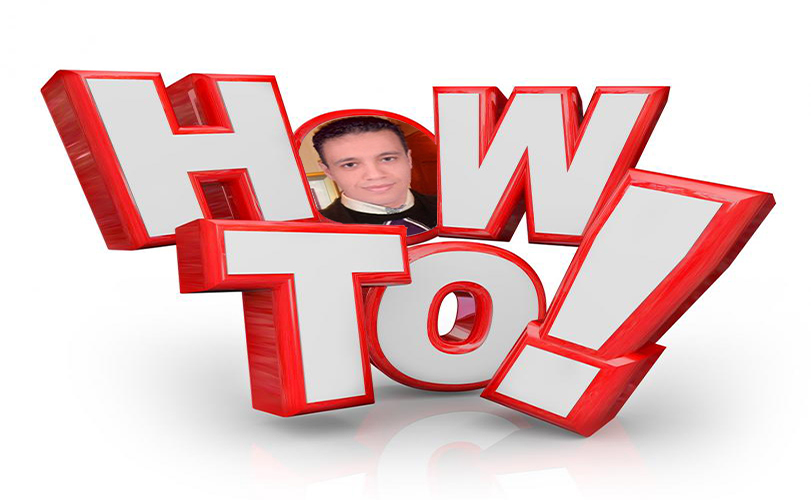





No comments:
Post a Comment