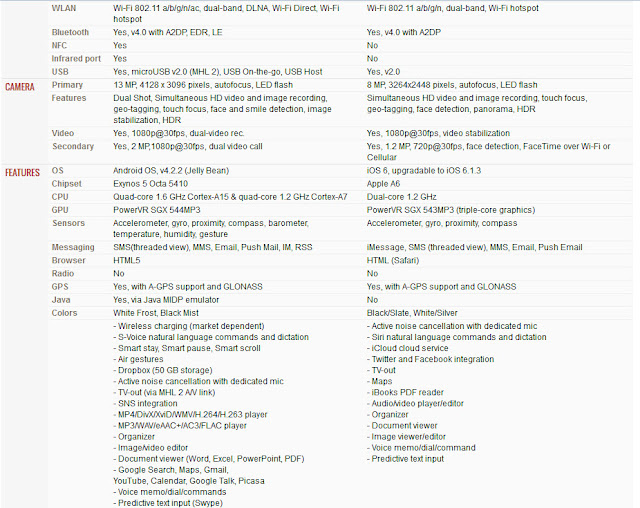All thinking occurs within, and across, disciplines and domains of knowledge and experience ,Teach yourself the skill of doing things yourself with a collection of video's and illustrations... Insist on yourself Never gave up , You can do it yourself.....
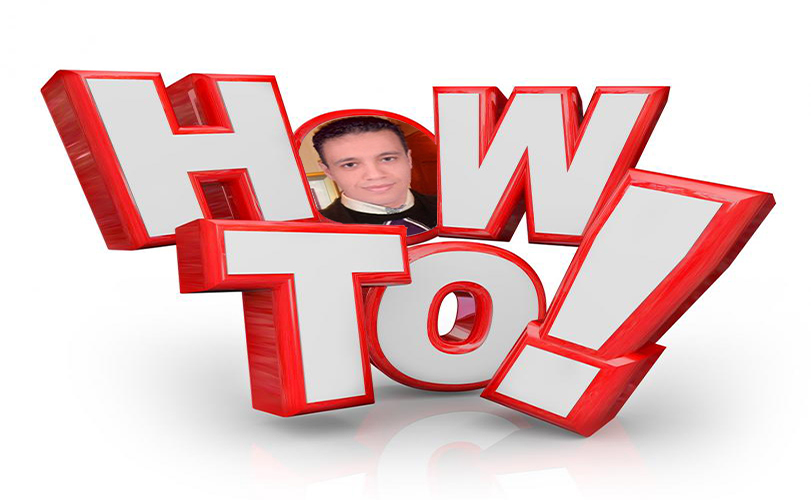
Sunday, October 20, 2013
Friday, August 9, 2013
How to Disable SMS Syncing on Outlook ?
I've paired up my Samsung phone with an Outlook Exchange inbox , and now I've got the outstanding SMS syncing feature.
Only, of course, it sucks, since my inbox get's flooded with SMS's that I
already have on my phone.
Here you are how to cancel this :
Here you are how to cancel this :
On the phone, go into the email app
- Push the menu soft key.
- Select "settings".
- Select your email address. DO NOT tap "General preferences", tap your actual email address.
- Scroll to the bottom and uncheck Sync SMS
- Go to Settings
- Select "Microsof Exchange ActiveSync" in Accounts group
- Select the "Settings" under Common settings group
- Select your email address. Do NOT tap "General preferences", tap your actual email address.
- Scroll down to the last choice: "Sync SMS", under Server settings group and uncheck it
Wednesday, May 1, 2013
How to Set Up Ad-Hoc Wireless Network in Windows XP ?
This document
from Microsoft Technet describes how you can share a wired Internet
Connection with your other computers by setting up an ad-hoc wireless
network.
1.From the Windows XP desktop, click Start, click Control Panel, click Network and Internet Connections, and then click Network Connections.
2.Right-click the Ethernet network connection that is used to access the Internet, and then click Properties.
3.On the Advanced tab, select the Allow other network users to connect through this computer’s Internet connection check box and clear the Allow other network users to control or disable this shared Internet connection check box.
4.Click OK to save changes to your connection.
5.You might be prompted with a Local Network message box that explains how your computer’s configuration is being changed. Click Yes to enable Internet sharing.
1. From the Windows XP desktop, click Start, click Control Panel, click Network and Internet Connections, and then click Network Connections.
2. Right-click the wireless network connection, and then click Properties.
3. Click the Wireless Networks tab.
4. In the wireless network adapter properties dialog box, click Add under Preferred networks.
5. On the Association tab, type the name of your ad hoc wireless network in Network name (SSID). For example, you could name your wireless network AdHocInternet.
6. Select the This is a computer-to-computer (ad hoc) network check box and clear the The key is provided for me automatically check box.
7. In Network Authentication, select Open.
8. In Data encryption, select WEP.
9. In Network key, type the WEP key. The WEP key should be a random sequence of hexadecimal digits or numbers, letters, and punctuation.
10.In Confirm network key, retype the WEP key.
11.Click OK to save changes to the wireless network.
12.Click OK to save changes to the wireless network adapter.
These instructions configure an encryption key for wireless communications on the ad hoc wireless network. You must tell the other users who want to access the Internet the WEP key. You can create an ad hoc wireless network without requiring encryption and an encryption key, but it is not recommended.
1. Once the new ad hoc wireless network is created, Windows XP on other laptop computers should detect it and prompt you with a One or more wireless networks are available or Wireless networks detected message in the notification area of your taskbar.
2. Click the notification message.
If you are not notified, right-click the wireless network adapter in Network Connections and click View Available Wireless Networks.
You should see the Wireless Network Connection dialog box (for Windows XP with SP2), a dialog box with the name of the wireless connection (for Windows XP with SP1), or the Connect to Wireless Network dialog box (for Windows XP with no service packs installed). An example of the Wireless Network Connection dialog box for Windows XP with SP2 is shown in the following figure.
3. For Windows XP with SP2, click the name of the new ad hoc wireless network in the list, and then click Connect. When prompted by the Wireless Network Connection dialog box, the WEP key in Network key and Confirm network key, and then click Connect.
For Windows XP with SP1, click the name of the new ad hoc wireless network in Available networks, type the WEP key in Network key and Confirm network key, and then click Connect.
For Windows XP with no service packs installed, click the name of the new ad hoc wireless network in Available networks, type the WEP key in Network key, and then click Connect.
Now that the laptop computer is connected to the ad hoc wireless network, you must configure it for either Windows Firewall or ICF and automatic addressing by doing the following:
1. From the Windows XP desktop, click Start, click Control Panel, click Network and Internet Connections, and then click Network Connections.
2. Right-click the network connection that corresponds to the wireless network adapter, and then click Properties.
3. For computers running Windows XP with SP2, click the Advanced tab, and then click Settings. From the Windows Firewall dialog box, click On, and then click OK.
For computers running Windows XP with SP1 or Windows XP with no service packs installed, click the Advanced tab, and then select the Protect my computer and network by limiting or preventing access to this computer from the Internet check box.
4. Click the General tab, double-click Internet Protocol (TCP/IP) in the This connection uses the following items list.
5. On the General tab, click Obtain an IP address automatically and Obtain DNS server address automatically.
6. Click OK to save the changes to the configuration of Internet Protocol (TCP/IP).
7. Click OK to save the changes to your connection’s configuration.
The laptop computer should receive an IP address configuration from the ICS host computer and have Internet connectivity. Test Internet connectivity by using a Web browser to view Web pages.
Step 1: Enabling Internet Sharing on the Host Computer
To enable Internet sharing on the host computer, do the following:1.From the Windows XP desktop, click Start, click Control Panel, click Network and Internet Connections, and then click Network Connections.
2.Right-click the Ethernet network connection that is used to access the Internet, and then click Properties.
3.On the Advanced tab, select the Allow other network users to connect through this computer’s Internet connection check box and clear the Allow other network users to control or disable this shared Internet connection check box.
4.Click OK to save changes to your connection.
5.You might be prompted with a Local Network message box that explains how your computer’s configuration is being changed. Click Yes to enable Internet sharing.
Step 2: Creating an Ad Hoc Wireless Network on the Host Computer
To create an ad hoc wireless network to share Internet access with the other WLAN computers on a computer running Windows XP, do the following:1. From the Windows XP desktop, click Start, click Control Panel, click Network and Internet Connections, and then click Network Connections.
2. Right-click the wireless network connection, and then click Properties.
3. Click the Wireless Networks tab.
4. In the wireless network adapter properties dialog box, click Add under Preferred networks.
5. On the Association tab, type the name of your ad hoc wireless network in Network name (SSID). For example, you could name your wireless network AdHocInternet.
6. Select the This is a computer-to-computer (ad hoc) network check box and clear the The key is provided for me automatically check box.
7. In Network Authentication, select Open.
8. In Data encryption, select WEP.
9. In Network key, type the WEP key. The WEP key should be a random sequence of hexadecimal digits or numbers, letters, and punctuation.
10.In Confirm network key, retype the WEP key.
11.Click OK to save changes to the wireless network.
12.Click OK to save changes to the wireless network adapter.
These instructions configure an encryption key for wireless communications on the ad hoc wireless network. You must tell the other users who want to access the Internet the WEP key. You can create an ad hoc wireless network without requiring encryption and an encryption key, but it is not recommended.
Step 3. Connect other Computers to your new Ad Hoc Wireless Network
To connect each other laptop computer to the newly created ad hoc mode wireless network, do the following:1. Once the new ad hoc wireless network is created, Windows XP on other laptop computers should detect it and prompt you with a One or more wireless networks are available or Wireless networks detected message in the notification area of your taskbar.
2. Click the notification message.
If you are not notified, right-click the wireless network adapter in Network Connections and click View Available Wireless Networks.
You should see the Wireless Network Connection dialog box (for Windows XP with SP2), a dialog box with the name of the wireless connection (for Windows XP with SP1), or the Connect to Wireless Network dialog box (for Windows XP with no service packs installed). An example of the Wireless Network Connection dialog box for Windows XP with SP2 is shown in the following figure.
3. For Windows XP with SP2, click the name of the new ad hoc wireless network in the list, and then click Connect. When prompted by the Wireless Network Connection dialog box, the WEP key in Network key and Confirm network key, and then click Connect.
For Windows XP with SP1, click the name of the new ad hoc wireless network in Available networks, type the WEP key in Network key and Confirm network key, and then click Connect.
For Windows XP with no service packs installed, click the name of the new ad hoc wireless network in Available networks, type the WEP key in Network key, and then click Connect.
Now that the laptop computer is connected to the ad hoc wireless network, you must configure it for either Windows Firewall or ICF and automatic addressing by doing the following:
1. From the Windows XP desktop, click Start, click Control Panel, click Network and Internet Connections, and then click Network Connections.
2. Right-click the network connection that corresponds to the wireless network adapter, and then click Properties.
3. For computers running Windows XP with SP2, click the Advanced tab, and then click Settings. From the Windows Firewall dialog box, click On, and then click OK.
For computers running Windows XP with SP1 or Windows XP with no service packs installed, click the Advanced tab, and then select the Protect my computer and network by limiting or preventing access to this computer from the Internet check box.
4. Click the General tab, double-click Internet Protocol (TCP/IP) in the This connection uses the following items list.
5. On the General tab, click Obtain an IP address automatically and Obtain DNS server address automatically.
6. Click OK to save the changes to the configuration of Internet Protocol (TCP/IP).
7. Click OK to save the changes to your connection’s configuration.
The laptop computer should receive an IP address configuration from the ICS host computer and have Internet connectivity. Test Internet connectivity by using a Web browser to view Web pages.
How to Build a Wireless Home Network without a wireless Router
Let’s say you have one internet connection at home that you want to
share across all your desktop and laptop computers, your Wi-Fi enabled
mobile phones, tablets, video game consoles (like the Xbox), digital
photo frames and any other wireless devices that you may have at home.
How do you do this?
The easiest way to setup a wireless network, as we all know, is with the help of a router – just attach a wireless router to your modem and any Wi-Fi enabled gear, that’s located inside the signal range of your router, will be able to connect to the web using that lone Internet connection.
*] Most new desktops and laptop computers are already equipped with internal network adapters so you are ready to go without a router.
If your computer doesn’t have built-in wireless capabilities, you can either buy a USB network adapter that plugs into the USB port of your desktop or go for a wireless adapter that directly plugs into your notebook’s PC Card slot. Desktop users can also opt for an internal wireless PCI card but you’ll have to open the computer case in order to install this network adapter.
For Windows XP and Vista users
If your main computer, that is already connected to the internet, is running Windows XP, Vista or even Mac OS X, you can set up an ad-hoc Wi-Fi network and the other wireless devices can then connect to the web via this ad-hoc network (also called a computer-to-computer network).
Wired Connection In, Wireless Connection Out
It’s an easy process. To set up an ad-hoc network in Windows Vista, go to Network and Sharing Center from the control panel, select “Set up a connection or network” and choose “Set up a wireless ad hoc (computer-to-computer) network”.
Make sure you select “Save this network” option else the ad hoc network will be removed if no other computers / devices are connecting to the network.
 Turn on Internet Sharing in the next screen and now your other home
computers can connect to the ad hoc network just like they would connect
to any regular wireless network. Setting up an ad hoc network in XP takes a couple of extra steps but also make sure the host computer is running at least XP SP2 or SP3.
Turn on Internet Sharing in the next screen and now your other home
computers can connect to the ad hoc network just like they would connect
to any regular wireless network. Setting up an ad hoc network in XP takes a couple of extra steps but also make sure the host computer is running at least XP SP2 or SP3.
For Windows 7 users
If you are on Windows 7, you can instantly turn your computer into a personal Wi-Fi hotspot without having to configure anything. All you need is a free software called Virtual Router and the computer connected to the internet must be running Windows 7.
[*] Virtual Router works will all editions of Windows 7 except the Starter edition because Microsoft has disabled the Virtual Wifi feature in that particular edition.
Using the virtual router is simple – just run the program on any Windows 7 computer, assign a password and that’s it. In the above example, I used the Virtual Router to connect an iPod, an Ubuntu Linux laptop and a Windows desktop to the Internet via a Windows 7 notebook where that virtual router software was running.
As new devices join the Wireless network, their assigned IP and MAC addresses instantly appear in the Virtual Router window. And you can click the “Stop Router” button anytime to deactivate the hotspot and disable Internet sharing.
Computers and other wireless devices in ad hoc networks must be within 30 feet of each other but there’s no such restriction in the case of Virtual Wireless networks.
Ad-Hoc wireless networking is available on Windows XP, Vista and Windows 7 while Virtual WiFi, which is much easier to setup, is available on Windows 7 or Windows Server 2008
How do you do this?
The easiest way to setup a wireless network, as we all know, is with the help of a router – just attach a wireless router to your modem and any Wi-Fi enabled gear, that’s located inside the signal range of your router, will be able to connect to the web using that lone Internet connection.
Setup Wireless Network without a Wireless Router
Now consider a slightly different scenario – you have all these Wi-Fi enabled devices at home but there’s no router. Well, there’s no reason to buy one because you can still easily setup a wireless network as long as your computers have a wireless network adapter*] Most new desktops and laptop computers are already equipped with internal network adapters so you are ready to go without a router.
If your computer doesn’t have built-in wireless capabilities, you can either buy a USB network adapter that plugs into the USB port of your desktop or go for a wireless adapter that directly plugs into your notebook’s PC Card slot. Desktop users can also opt for an internal wireless PCI card but you’ll have to open the computer case in order to install this network adapter.
Create a Wi-Fi Network without a Router
Now that you have everything in place to create a Wi-Fi network, let’s actually build one.For Windows XP and Vista users
If your main computer, that is already connected to the internet, is running Windows XP, Vista or even Mac OS X, you can set up an ad-hoc Wi-Fi network and the other wireless devices can then connect to the web via this ad-hoc network (also called a computer-to-computer network).
Wired Connection In, Wireless Connection Out
It’s an easy process. To set up an ad-hoc network in Windows Vista, go to Network and Sharing Center from the control panel, select “Set up a connection or network” and choose “Set up a wireless ad hoc (computer-to-computer) network”.
Make sure you select “Save this network” option else the ad hoc network will be removed if no other computers / devices are connecting to the network.
 Turn on Internet Sharing in the next screen and now your other home
computers can connect to the ad hoc network just like they would connect
to any regular wireless network. Setting up an ad hoc network in XP takes a couple of extra steps but also make sure the host computer is running at least XP SP2 or SP3.
Turn on Internet Sharing in the next screen and now your other home
computers can connect to the ad hoc network just like they would connect
to any regular wireless network. Setting up an ad hoc network in XP takes a couple of extra steps but also make sure the host computer is running at least XP SP2 or SP3.If you are on Windows 7, you can instantly turn your computer into a personal Wi-Fi hotspot without having to configure anything. All you need is a free software called Virtual Router and the computer connected to the internet must be running Windows 7.
[*] Virtual Router works will all editions of Windows 7 except the Starter edition because Microsoft has disabled the Virtual Wifi feature in that particular edition.
Using the virtual router is simple – just run the program on any Windows 7 computer, assign a password and that’s it. In the above example, I used the Virtual Router to connect an iPod, an Ubuntu Linux laptop and a Windows desktop to the Internet via a Windows 7 notebook where that virtual router software was running.
As new devices join the Wireless network, their assigned IP and MAC addresses instantly appear in the Virtual Router window. And you can click the “Stop Router” button anytime to deactivate the hotspot and disable Internet sharing.
Virtual Wi-Fi vs Ad Hoc Wireless Networking
To set up Ad Hoc networking, your main computer needs to have an Ethernet based Internet connection as well as a Wireless (WLAN) network adapter. In the case of Virtual Wi-Fi, the Ethernet card is optional so you can turn a laptop into a hotspot even if your laptop itself is connected to a Wireless network and not to an Ethernet cable.Computers and other wireless devices in ad hoc networks must be within 30 feet of each other but there’s no such restriction in the case of Virtual Wireless networks.
Ad-Hoc wireless networking is available on Windows XP, Vista and Windows 7 while Virtual WiFi, which is much easier to setup, is available on Windows 7 or Windows Server 2008
Tuesday, April 30, 2013
How to Open Payza Account ?
Today I'll teach you how to open Payza account very easily, just follow the instructions step by step:
1. Go to www.payza.com/ (Payza official website).
2. Click on 'Sign Up' (You can find it at the top of theirs homepage).
3. Choose your country, and pick the right account for you.
4. Now you have to complete the registration page, you have to fill-in details like your E-mail, Home Address, Phone etc, make sure you fill-in your real information and e-mail address that you are used to.
5. After you've filled all of the required information you'll have 2 options :
First option : You can add a credit card and verify your account.
Second option : You don't want to add a credit card, and your account won't be verified.
Of course that the first option is more recommended, but if you don't have an option to add a credit card - the second option is your only option.
6. Confirm your e-mail.
Congratulations! you have just learned how to open Payza account!
1. Go to www.payza.com/ (Payza official website).
2. Click on 'Sign Up' (You can find it at the top of theirs homepage).
3. Choose your country, and pick the right account for you.
4. Now you have to complete the registration page, you have to fill-in details like your E-mail, Home Address, Phone etc, make sure you fill-in your real information and e-mail address that you are used to.
5. After you've filled all of the required information you'll have 2 options :
First option : You can add a credit card and verify your account.
Second option : You don't want to add a credit card, and your account won't be verified.
Of course that the first option is more recommended, but if you don't have an option to add a credit card - the second option is your only option.
6. Confirm your e-mail.
Congratulations! you have just learned how to open Payza account!
Monday, April 29, 2013
NeoBux PTC How to ...?
هل تعبت من البحث عن وظيفة؟
هل مللت من انتظار فرصة للتوظيف؟
هل اصبت بالارق من كثرة التفكير بالديون؟
هل راتبك لايكفي جميع احتياجاتك اليومية؟
هل لديك الكثير من الاحلام و المتمنيات لكن العائق المادي هو السبب في تاجيلها؟
الان يمكنك تحقيق الالالاف الدولارات من الانترنت
هناك من سيقول
كدب... نصب... احتيال...خداع...مستحيل...
اجابة طبيعية الى حد ما فالشخص يرى امامه جهاز كمبيوتر ويتخيل مال حقيقي!!!الامر اشبه بالخيال لكنها الحقيقة الرائعة مع نيوبكس يمكنك ان تحقق ماتتمنى امتلاكه من المال
شركة نيوبكس NeoBux تسمح لك بالعمل معها وانت جالس بمكانك
-الاشتراك مجاني لجميع الدول العربية و الغربية
-العمل بسيط لايحتاج الى مجهود اطلاقا (فقط الضغط على الاعلانات).
- لديك 24 ساعة انجز العمل وقتما تشاء
-الراتب مفتوح انت تحدده بعملك (اي مبلغ تتخيله ممكن مع نيوبكس)
-الدفع غير مرتبط بوقت(شهري)
-العمل بسيط لايحتاج الى مجهود اطلاقا (فقط الضغط على الاعلانات).
- لديك 24 ساعة انجز العمل وقتما تشاء
-الراتب مفتوح انت تحدده بعملك (اي مبلغ تتخيله ممكن مع نيوبكس)
-الدفع غير مرتبط بوقت(شهري)
************************
قبل ان تتعرف على الشركة وكيفية استلام المال بين يديك
قبل ان تتعرف على الشركة وكيفية استلام المال بين يديك
احب ان ترى هده الصور اولا. المبالغ التي حققها بعض الاعضاء بالشركة
ماهي شركة NeoBux
نيوبكس شركة رسمية مقرها البرتغال تاسست عام2008 تخصصها دعاية و اعلان تلعب دور الوسيط بين الشركات و المستهلك
الشركة لاتبيع اي منتج تخصصها الدعاية و الاشهار للشركات التى لديها منتج تريد ان تبيعه او موقع تريد ان تشهره عبر الانترنت ساعطيك مثال
لايوجد اي موقع على الانترنت لايوجد به اعلانات واحيانا تضغط عليها بدون ان تعرف انها اعلانات لكنك لاتستفيد اي شىء بل صاحب الموقع هو الدي يستفيد من ضغطاتك مثل صاحب الفيس بوك اصبح اصغر ملياردير بالعالم بفضل الاعلانات والعدد الهائل من الناس بموقعه
اذا هي أحد شركات الربح مقابل الضغط أو PTC والتي تجعلك تحصل على المال وأنت في منزلك, ستحصل على هذا المال في أي وقت, أثناء نومك, أثناء مشاهدتك للتلفاز أو أثناء زيارتك لأصدقائك. في الحقيقه ما سيكون عليك إلا أن تقضي 20 دقيقه أو أقل على موقع الشركه ولكن هذا سيكون لاحقا, بعد أن تبذل بعض الجهد في البداية. لكي تصبح عضوا في الشركه هو أمر مجاني كليا ولا يحتاج إلى معلومات شخصيه مثل رقم بطاقة الائتمان أو بيانات البنك لتزودهم بها, انت فقط تحصل على المال مقابل ضغطك على الاعلانات مقابل مبلغ 0.001 دولار للضغطه. نعم, أعلم أن هذا لا يبدو كثيرا, ولكن المكسب الحقيقي يأتي من نظام الإحاله حيث يمكنك هذا النظام من الحصول على المال مقابل كل ضغطه يقوم بها referral مستأجر
من هم Referral ؟
Referral هم أشخاص مثلك تماما سجلوا في شركة نيوبكس. هؤلاء الأشخاص سيغطوا على الاعلانات كل يوم, ويحصلوا على المال مقابل ذلك, ومع ذلك أنت أيضا تحصل على المال مقابل كل ضغطة يقومون بها.
Referral المباشرون هم الذين دعوتهم برابطك الخاص الى الشركة وهذا عمل شوي صعب يتطلب انشاء موقع و اعداد موضوع عن الشركة وتقديم يد المساعدة للأعضاء المسجلين تحتك
Referral المباشرون هم الذين دعوتهم برابطك الخاص الى الشركة وهذا عمل شوي صعب يتطلب انشاء موقع و اعداد موضوع عن الشركة وتقديم يد المساعدة للأعضاء المسجلين تحتك
Referral هم الأشخاص الذين يمكنك استئجارهم بحيث تحصل على المال مقابل كل ضغطة يقومون بها للمدة التي تحددها أنت ولكن تحتاج إلى تجديدهم وتغير غير النشيط منهم دوريا.
يمكن لأي شخص متصل بالانترنت اسخدام نيوبكس. ولكن مسموح بحساب واحد فقط لكل اتصال. وهذا لمنع محاولات الغش التي يقوم بها بعض الأشخاص لكي يزيدوا من أرباحهم.
إذا كيف أحصل على المال سريعا ؟
سأشرح كل الأمر في هذه الفقرة. بقيامك بإدارة حسابك ورعايته ستجني الكثير من المال على المدى البعيد. هذه ليست وظيفة للثراء بين عشية وضحاها. في الواقع ليست وظيفة على الإطلاق. إنه ملحق صغير في حياتك. حساب سيكون دائما لك, يمكنك الوصول إليه في أي وقت, وهو ينمو أكثر فأكثر. ومع ذلك لقد أعددت بعض الاستراتيجيات التي سوف تشكل لك مسارا محددا وثابتا يمكنك اتباعه.
هل NeoBux محتاله ؟
لا يا سيدي. هذا السؤال سُئل كثيرا في مجال الربح مقابل الضغط ولسبب وجيه, كثير من المواقع في هذا المجال تختفي بعد بضعة أسابيع من انشائها. نيوبكس بقيت تعمل وتدفع لمدة تزيد عن 4 سنوات. عدد ضخم من الأعضاء استثمر مبالغ كبيرة من المال في هذا الموقع وحصل على مبالغ أكبر مرة أخرى. الدفع لك فوري وفي أي وقت, مهما كان المبلغ الذي تطلبه ( باستثناء أن الحد الأدنى للدفع 2 دولار طبعا ). لقد رأيت أحد الأعضاء حصل على 10 الاف دولار دفعة واحده! ويكنك الحصول على صورة لذلك في منتدى نيوبكس.
مميزات التسجيل
سعر ضغطتك للإعلان العادي 0.001 $
للأعلانات الاضافية والممتدة 0.015 $ إلى 0.005 $
عدد الإعلانات المتوفرة يوميا للضغط 8-10 اعلانات عادية
بالإضافة إلى الاعلانات الاضافية خلال اليوم وكمان الاعلانات الممتدة وسعرها $ 0.015
بالإضافة إلى الاعلانات الاضافية خلال اليوم وكمان الاعلانات الممتدة وسعرها $ 0.015
ضغطاتٌ Referral
سعر ضغطة Referral المباشر: 0.0005 $سعر ضغطة Referral المؤجر: 0.005 $ (نصف سنت)
الحد الأدنى لسحب الأرباح (أى يمكنك سحب أرباحك عندما تصل 2 دولار )
الحد الأدنى لسحب الأرباح (أى يمكنك سحب أرباحك عندما تصل 2 دولار )
الدفع فوري أى يصل إلى حسابك فى البنك بمجرد طلبه من الشركة على بنوك بايزاPayza أو الباى بالPayPal أو النيتللرNeteller
إثبات الدفع
كيف يمكنني الإنضمام ؟
Rigester
Enter your Data
اتجه الان الى بريدك الالكتروني الذي سجلت به في الشركة و ادخل على الرسالة التي
وصلت اليك من شركة نيوبكس و قم بنسخ الكود الموجود داخل الرسالة لاستكمال عملية التسجيل
Log in to your Account
بعد الدخول الي قسم الاعلانات اتبع ما يلي
شرح أقسام الموقع
- ملاحظة . في قسم المنتديات هناك المنتدى العربي يمكنك اكتساب خبرة لابأس بها
- في كيفية التعامل مع نيوبكس مع الريفيرالز و طرق الاستثمار الناجحة
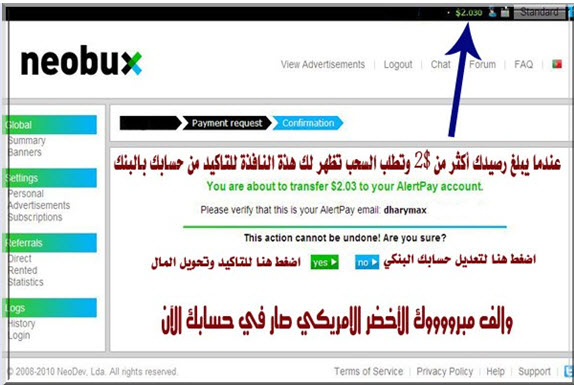
ومن
ثم سيذهب المبلغ الى حسابك الالكتروني في بايزا
Subscribe to:
Comments (Atom)